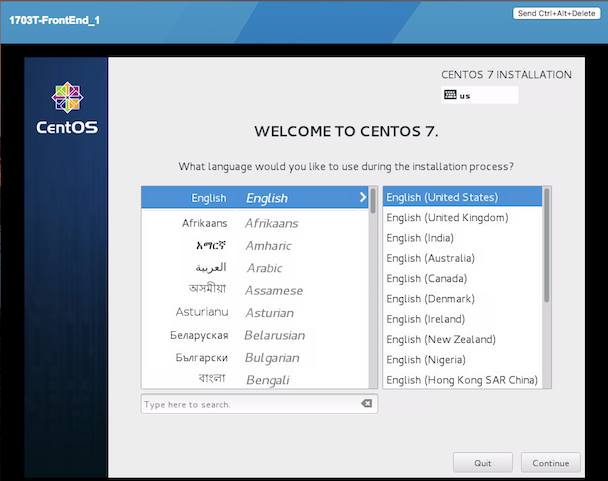This tutorial details how to deploy a development environment in the ITS Private Cloud using the VSS CLI. It assumes you already have set up a VSS account with access to the REST API.
Launch Instance
Before launching the virtual machine instance we need the following items:
-
Operating system
-
Network
-
Folder
-
ISO image
Then, all is ready to deploy a brand new virtual machine.
Operating system
Run vss-cli compute os ls to display the list of supported operating systems in the ITS Private Cloud. In order to narrow down the list to only CentOS operating systems, use the --filter-by/-f option which is structured <field_name>=<operator>,<value> and available operators are eq, ne, lt, le, gt, ge, like, in. So, to limit results to just CentOS, use the following filter:
This version of the VSS CLI supports providing OS reference not only using the guest_id, but also the full_name or Id. In case of multiple results, the CLI prompts to select the right instance.
vss-cli compute os ls --filter-by full_name=CentOS id guest_id full_name family ---- --------------- ------------------- ---------- 24 centos64Guest CentOS 4/5 (64-bit) linuxGuest 70 centos6_64Guest CentOS 6 (64-bit) linuxGuest 26 centos6Guest CentOS 6 linuxGuest 15 centos7_64Guest CentOS 7 (64-bit) linuxGuest 78 centos7Guest CentOS 7 linuxGuest 95 centos8_64Guest CentOS 8 (64-bit) linuxGuest 2 centosGuest CentOS 4/5 linuxGuest
Set the OS environment variable to centos64Guest to save the guest_id:
export OS=centos64Guest
Network
Run vss-cli compute net ls to list available network segments to your account. You must have at least VL-1584-VSS-PUBLIC which is our public network.
This version of the VSS CLI supports managing networks not only using the moref, but also using names. In case of multiple results, the CLI prompts to select the right instance.
vss-cli compute net ls -f name=public moref name description subnet ports ----------------- ------------------ ------------------ -------------- ------- dvportgroup-11052 VL-1584-VSS-PUBLIC VSS Public network 142.1.216.0/23 32
Save dvportgroup-11052 in NET environment variable:
export NET=dvportgroup-11052
By default, the network adapter will use vmxnet3 which provides ideal performance, however a few legacy operating systems does not have the drivers. In such case, you can specify which adapter type between: e1000e*, e1000, vmxnet2 or vmxnet3. To do so, append the adapter type to the network adapter network as follows:
export NET=dvportgroup-11052=e1000e
Folder
Logical folders can be listed by running vss-cli compute folder ls. Select the target moref folder to store the virtual machine on:
This version of the VSS CLI supports managing logical folders not only using the moref, but also using names. In case of multiple results, the CLI prompts to select the right instance.
vss-cli compute folder ls -f name=API moref name parent path ----------- ------- -------- ---------------------------- group-v6736 APIDemo jm jm > APIDemo
Set the FOLDER environment variable to the target folder (the folder moref may vary):
export FOLDER=group-v6736
ISO Image
Since this tutorial creates a virtual machine from scratch, an ISO image is required to install the operating system. Run vss-cli compute iso public ls to display available ISO images in both the VSS central store and your personal VSKEY-STOR space.
This version of the VSS CLI supports managing ISOs not only using the path, but also using name or ID or path. In case of multiple results, the CLI prompts to select the right instance.
vss-cli compute iso public ls -f name=Cent% path name ------------------------------------------------------------- ------------------------------------- [vss-ISOs] Linux/CentOS/CentOS-7.0-1406-x86_64-DVD.iso CentOS-7.0-1406-x86_64-DVD.iso [vss-ISOs] Linux/CentOS/CentOS-7.0-1406-x86_64-NetInstall.iso CentOS-7.0-1406-x86_64-NetInstall.iso [vss-ISOs] Linux/CentOS/CentOS-7.0-1406-x86_64-Minimal.iso CentOS-7.0-1406-x86_64-Minimal.iso
Save the desired path to ISO environment variable:
export ISO='[vss-ISOs] Linux/CentOS/CentOS-7.0-1406-x86_64-DVD.iso'
Deployment
Run vss-cli compute vm mk shell to deploy a virtual machine without an operating system installed. Before deploying the virtual machine, display what options and arguments the shell command takes:
Usage: vss-cli compute vm mk shell [OPTIONS] NAME
Create a new VM with no operating system pre-installed.
Options:
-d, --description TEXT A brief description. [required]
-b, --client TEXT Client department. [required]
-a, --admin TEXT Admin name, phone number and email separated
by `:` i.e. "John
Doe:416-123-1234:john.doe@utoronto.ca"
-r, --inform TEXT Informational contact emails in comma
separated
-u, --usage [Test|Prod|Dev|QA] Vm usage.
-o, --os TEXT Guest operating system id. [required]
-m, --memory INTEGER Memory in GB.
-c, --cpu INTEGER Cpu count.
--cores-per-socket INTEGER Cores per socket.
-f, --folder TEXT Logical folder moref name or path.
[required]
--scsi TEXT SCSI Controller Spec <type>=<sharing>.
-i, --disk TEXT Disk spec
<capacity>=<backing_mode>=<backing_sharing>.
optional: backing_mode, backing_sharing
[required]
-n, --net TEXT Network adapter <moref-or-name>=<nic-type>.
[required]
-t, --domain TEXT Target fault domain name or moref.
--notes TEXT Custom notes.
-s, --iso TEXT ISO image to be mounted after creation
-e, --extra-config TEXT Extra configuration key=value format.
--power-on Power on after successful deployment.
--template Mark the VM as template after deployment.
--vss-service TEXT VSS Service related to VM
--instances INTEGER Number of instances to deploy [default: 1]
-w, --firmware TEXT Firmware type.
--storage-type TEXT Storage type.
--tpm Add Trusted Platform Module device.
--retire-type [timedelta|datetime]
Retirement request type.
--retire-warning INTEGER Days before retirement date to notify
--retire-value TEXT Value for given retirement type. i.e.
<hours>,<days>,<months>
--help Show this message and exit.
Now that we have everything, proceed to deploy a new virtual machine with 1GB of memory, 1 vCPU, 20GB disk and 100GB disk (independent_persistent: not affected by snapshots) and a tag Project:CMS as follows:
vss-cli --wait compute vm mk shell --description 'Application server' --client EIS \ --os centos8 --memory 1 --cpu 1 --folder APIDemo \ --disk 20 --disk 100=independent_persistent \ --net PUBLIC --iso centos \ --storage-type ssd \ --notes 'Project: CMS' --power-on \ AppServer3
Deploy multiple instances with the --instances flag.
A confirmation email will be sent and the command will return the request id and task_id as follows:
id : 78
status : IN_PROGRESS
task_id : af6e1d45-6890-4329-b2c2-c3e3d6d28cfd
message : Request has been accepted for processing
⏳ Waiting for request 78 to complete...
🎉 Request 78 completed successfully:
warnings : Fault Domain: Cluster1 (domain-c63), Created in: VSS > Development > Dev03 (group-v907),
Network adapter 1 (vmxnet3): 00:50:56:b0:0e:30: Quarantine,
Successfully powered on.
errors :
In matter of seconds, a confirmation email will be sent with the allocated IP address, if VL-1584-VSS-PUBLIC was selected.
Manage Request
If you prefer to validate the status of the request with VSS CLI, run vss-cli request new ls to display a list of your request history.
This command supports filter and sorting by using the --filter-by/-f and --sort/-s respectively. Filter list in the following format <field_name>=<operator>,<value> where operator is eq, ne, lt, le, gt, ge, like, in. For example: status,eq,Processed. Sort list in the following format <field_name> <asc|desc>.
In order to obtain the last request submitted, status and resulting virtual machine uuid, run the following command:
vss-cli request new ls -s created_on=desc -c 1 id created_on updated_on status vm_moref vm_name approval.approved built_from ---- --------------------------- --------------------------- --------- ---------- --------------- ------------------- ------------ 78 2020-04-24 Fri 17:06:49 EDT 2020-04-24 Fri 17:06:51 EDT PROCESSED vm-2185 2004T-Frontend3 True os_install
Access Instance
Since we added the --power-on option, the virtual machine should have been powered on right after the Guest Operating System Customization task completed.
In a few minutes the virtual machine will show the hostname and ip configuration by running vss-cli compute vm get <name-or-vm-id> guest:
vss-cli compute vm get docker-node1 guest hostname : fe2 ip_address : 142.1.217.228, fe80::250:56ff:fe92:323f full_name : CentOS 8 (64-bit) guest_id : centos8_64Guest running_status : guestToolsRunning
The Guest Host Name shows that the hostname has been changed, and now you will be able to access via either ssh or the virtual machine console:
ssh username@<ip-address>
vss-cli compute vm get Frontend2 vsphere-link -l