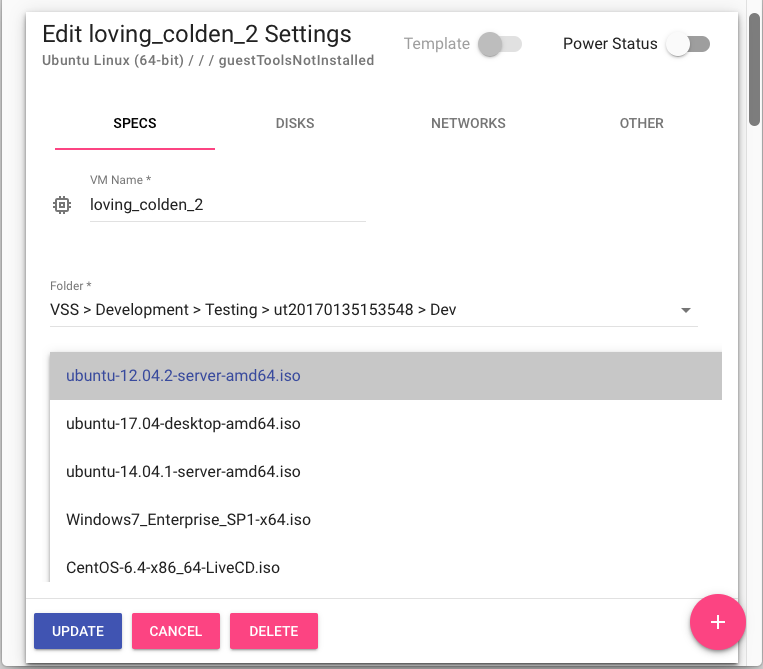ITS Private Cloud Portal
Login to https://vss-portal.eis.utoronto.ca
Look for the VM to edit and click
From the VM tab, click con SPECS
From the CD/DVD dropdown select the ISO image to mount
Click on SAVE.
| Info |
|---|
If the ISO file you need is not listed in the dropdown list, please follow the article Upload an ISO image to VSS and Load an ISO image in a Virtual Machine. |
Command-Line Interface
Usinghttps://vss-cli.eis.utoronto.ca or a local VSS CLI install
...
For more information, please refer to Manage Floppy, ISOs and OVA/OVF Images.
Related articles
| Filter by label (Content by label) | ||||||||||||||||||
|---|---|---|---|---|---|---|---|---|---|---|---|---|---|---|---|---|---|---|
|
...