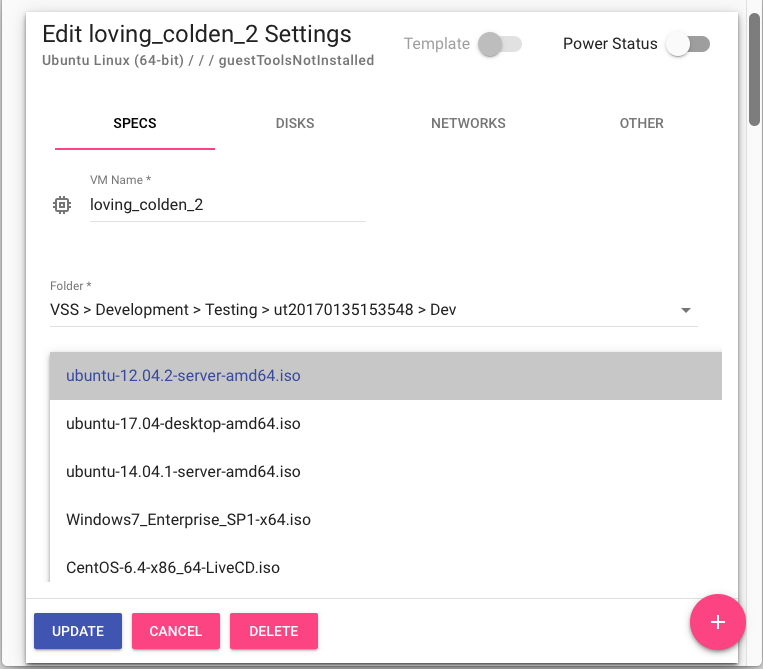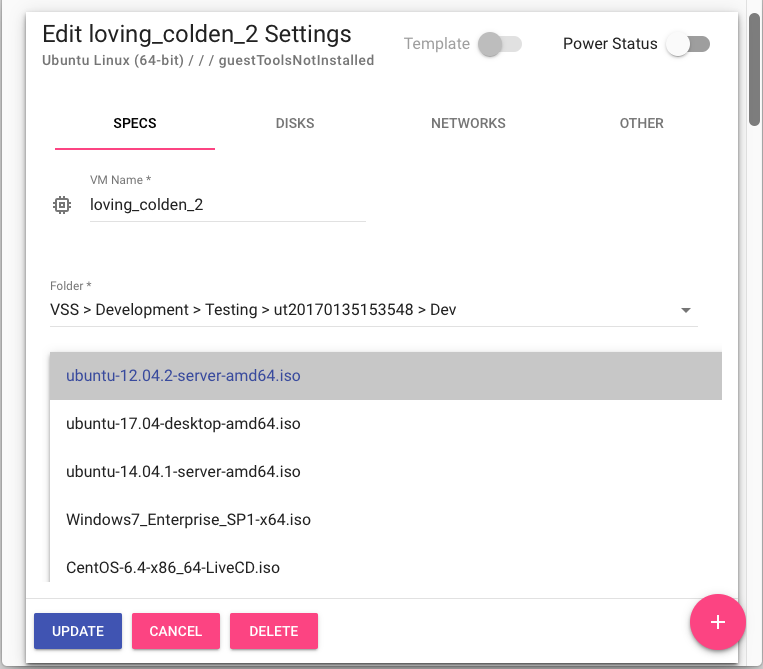...
Login to https://vss-portal.eis.utoronto.ca
Look for the VM to edit and click
From the VM tab, click con SPECS
From the CD/DVD dropdown select the ISO image to mount
Click on SAVE.
...
Get ISO id or name to mount:
Code Block vss-cli compute contentlib iso ls -f name=ubuntu id name library.name size -------------------------------- -------------------------------- -------------- ---------- 520d298f-8afb-476a-9244-a970e5e… ubuntu-22.04-beta-live-server-a… VSS-Nix 1464485888 837c28cf-82ef-4226-a563-7b0ac55… ubuntu-22.10-desktop-amd64 VSS-Nix 4071903232 e77d5427-0515-4351-bf2b-737b889… ubuntu-20.04.5-live-server-amd6… VSS-Nix 1406533632 21cb58c7-614c-4ea5-8328-8e6ae81… ubuntu-22.04.1-live-server-amd6… VSS-Nix 1474873344 d12541f1-d11a-43a6-9de6-86dd1fb… ubuntu-22.04.1-desktop-amd64 VSS-Nix 3826831360
Submit a request to mount the ISO image:
Code Block vss-cli compute vm set {VmName-or-Uuid} cd up --isobacking ubuntu-20.04.5 1
| Info |
|---|
If the ISO file you need is not listed, please follow the article Upload an ISO image to VSS and Load an ISO image in a Virtual Machine. |
...
| Filter by label (Content by label) | ||||||||||||||||||||
|---|---|---|---|---|---|---|---|---|---|---|---|---|---|---|---|---|---|---|---|---|
|
| Page Properties | ||
|---|---|---|
| ||
|
...